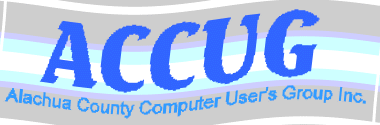After you have created your homepage log onto Alachua Freenet
After you have created your homepage log onto Alachua Freenet
 At any menu prompt, except in email,
type "infosup" without the parenthesis
At any menu prompt, except in email,
type "infosup" without the parenthesis
 Select menu item 5, create a homepage. This will create the needed
directory and set the Unix permissions to open for you.
Select menu item 5, create a homepage. This will create the needed
directory and set the Unix permissions to open for you.
 Type either "homefiles" or "fileshell" at any menu prompt
Type either "homefiles" or "fileshell" at any menu prompt
 Change directories to the public_html
subdirectory created by the make a homepage script
Change directories to the public_html
subdirectory created by the make a homepage script
 Alternatively you can, if you log on via PPP or SLIP, use an
FTP client to upload the files.
Alternatively you can, if you log on via PPP or SLIP, use an
FTP client to upload the files.
 Using 'upload', copy all the files needed by your home page
to the public_html subdirectory. Your homepage should be named: index.html
Using 'upload', copy all the files needed by your home page
to the public_html subdirectory. Your homepage should be named: index.html
 If your AFN account is named afn12345 for example, your home page's
address will be http://www.afn.org/~afn12345/ The squiggle: ~ is called a tilde and is a vital part of
your pages address. The above address is correct if you used index.html as the name of your page.
If you used daisy.html instead ( for example) then the address would be: http://www.afn.org/~afn12345/daisy.html
If your AFN account is named afn12345 for example, your home page's
address will be http://www.afn.org/~afn12345/ The squiggle: ~ is called a tilde and is a vital part of
your pages address. The above address is correct if you used index.html as the name of your page.
If you used daisy.html instead ( for example) then the address would be: http://www.afn.org/~afn12345/daisy.html
 Note that public_html does not and will never
appear as part of the address. This is why you must always install your webpages under the public_html
subdirectory since the system will always look for the files there.
Note that public_html does not and will never
appear as part of the address. This is why you must always install your webpages under the public_html
subdirectory since the system will always look for the files there.
 All graphic files, text files and any other support files for
you page should be uploaded to the same directory as the page that calls them. While it is possible to use files,
such as graphic files, from a remote site directly in your page this is bad style.
This practice will make your page very slow and use scarce system resources on both the AFN system and the remote
system.
All graphic files, text files and any other support files for
you page should be uploaded to the same directory as the page that calls them. While it is possible to use files,
such as graphic files, from a remote site directly in your page this is bad style.
This practice will make your page very slow and use scarce system resources on both the AFN system and the remote
system.
 Important hint: make the size of any graphics or sound files as
small as possible since these will determine how fast your page is. GIF file format should be used for graphics
that are of a line drawing or cartoon like character, JPG file format should be used for realistic photographic
type images. If your page is too slow people will just abort it before waiting a long time for it to load.
Important hint: make the size of any graphics or sound files as
small as possible since these will determine how fast your page is. GIF file format should be used for graphics
that are of a line drawing or cartoon like character, JPG file format should be used for realistic photographic
type images. If your page is too slow people will just abort it before waiting a long time for it to load.
 Most common problem: if you didn't use the 'create a homepage'
script ( see item 3 above ) then you may have Unix permission problems. Unix permissions are a device used by Unix
system designers to befuddle and confuse the masses and to make certain that Unix shall forever remain a niche
operating system. The symptom of permission problems is that you can see your page but no one else can.
Other users will get a 'permission denied' error message when they try access your page.
You will
have to use the fileshell to set the permissions of the public_html subdirectory and all the files in it to 'open'
Most common problem: if you didn't use the 'create a homepage'
script ( see item 3 above ) then you may have Unix permission problems. Unix permissions are a device used by Unix
system designers to befuddle and confuse the masses and to make certain that Unix shall forever remain a niche
operating system. The symptom of permission problems is that you can see your page but no one else can.
Other users will get a 'permission denied' error message when they try access your page.
You will
have to use the fileshell to set the permissions of the public_html subdirectory and all the files in it to 'open'
 If all has gone well you page is now installed and working.
No action needs to be taken by the system adminstrators, your page is instantly available to the web the moment
you copy all the files to the public_html subdirectory.
If all has gone well you page is now installed and working.
No action needs to be taken by the system adminstrators, your page is instantly available to the web the moment
you copy all the files to the public_html subdirectory.![]()
 Return to main page
Return to main page